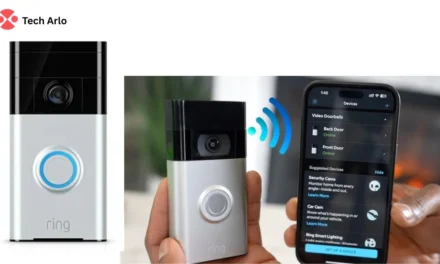Learning how to change WiFi on Wyze camera is essential for smooth connectivity. Whether you’ve moved or upgraded routers, updating your Wyze camera settings is necessary. This guide covers the exact steps to change your network and reconnect your device quickly.
First, select your camera in the app to begin changing the connection. Then, follow each step carefully to connect it to your new WiFi network. Changing the settings is easy once you understand the process. Use this guide to help reconnect your camera stress-free. Let’s dive into how to change WiFi on Wyze camera the right way.
Tools and Requirements for Changing WiFi on Wyze Camera
To successfully learn how to change WiFi on Wyze camera, you’ll need the right tools. Preparing ahead makes the process faster and ensures a smooth network transition for your camera.
Here are the essential tools and requirements for changing WiFi on your Wyze device:
- Smartphone with Wyze App Installed: You need the Wyze app to access camera settings and begin the steps for changing.
- Stable WiFi Network: Make sure your new network is active and easy for the camera to connect.
- Wyze Camera Plugged In: Your camera must be powered on to update settings and reconnect properly.
- Access to Camera and Router: Keep your camera and router nearby to select the correct network when changing.
- Your WiFi Name and Password: You’ll need these details during the process to connect and complete the guide.
- A Few Minutes of Your Time: Changing network settings is quick when you follow each step carefully and clearly.
How To Change Wifi On Wyze Camera

Learning how to change WiFi on Wyze camera is essential when switching networks. This step guide will walk you through the process of updating your Wyze camera connection.
- Open the Wyze app and ensure your device is powered and online.
- Tap your Wyze camera from the home screen to begin the camera change.
- Click the settings icon in the top right to access camera settings.
- Go to “Device Info” and then tap on Change WiFi network option.
- Reset the device by holding the setup button until you hear “ready to connect.”
- Choose your new network and enter the password to proceed with the connection.
- The app will display a QR code for scanning with your Wyze camera.
- Hold the camera up to the screen and wait for it to scan successfully.
- Once connected, the Wyze app will confirm setup with the new WiFi network.
- If issues occur, visit Wyze and change WiFi Reddit threads for helpful community solutions.
That’s the complete process for anyone needing to know how to change WiFi on Wyze camera.
How to Change WiFi on Wyze Cam Without Losing Footage

Changing WiFi on your Wyze camera without losing footage is entirely possible. Start by opening the Wyze app and tapping the settings icon on your device. A simple step guide ensures your camera settings stay intact during the network switch.
Before you change WiFi, make sure your new WiFi is active and stable. Disconnecting improperly can result in issues, so always follow the correct process. By using proper steps, you can avoid the hassle of a full camera change. Many users on Wyze Change WiFi Reddit recommend this cautious approach.
Once ready, connect your Wyze camera to the new network using the app. Select your device, update the WiFi network, and reconnect successfully. This method allows you to change the WiFi on your Wyze camera without deleting stored footage.
Troubleshooting Wyze WiFi Connection Issues
Experiencing connectivity problems with your Wyze camera can be frustrating and inconvenient. Whether you’re trying to change WiFi on the Wyze camera or reconnect to a new network, these steps will help resolve the most common issues.
- Check Your WiFi Network Strength: Ensure your new WiFi has a strong signal where your Wyze camera is placed.
- Restart the Wyze Camera: A quick camera change can often fix minor connection issues immediately.
- Verify Camera Settings in the Wyze App: Open the Wyze app and tap the settings icon to review network details.
- Use a Step Guide for Reconnection: Follow a reliable step guide to avoid errors when changing WiFi settings.
- Ensure Compatibility of New Network: Make sure your new network uses 2.4GHz, not 5GHz, for better performance.
- Reset and Reconnect if Needed: If problems persist, reset the camera and reconnect using the Wyze app.
- Search Wyze Change WiFi Reddit Threads: Find solutions shared by other users in Wyze change WiFi Reddit discussions.
- Update the App to Latest Version: Outdated Wyze app versions can cause issues when you try to change the WiFi network.
Read More: CAN I VIEW BLINK CAMERAS ON MY SMART TV?
HOW TO UNREGISTER BLINK CAMERA WITHOUT ACCOUNT?
How to Prevent Future WiFi Change Issues with Wyze Cameras

Changing networks on your Wyze camera can sometimes cause unnecessary frustration. To avoid repeating the same issues, follow these best practices to keep everything running smoothly. Here’s how to prevent future problems when you change WiFi on Wyze camera devices.
1. Keep Your Wyze App Updated Regularly
Always update the Wyze app to access the latest features and fix connection issues. Outdated versions can interfere with camera change or new WiFi network setup. Keeping the app updated helps maintain smooth camera settings and prevents bugs.
Go to the settings icon and enable automatic updates for convenience. Regular updates are a must for long-term Wyze camera reliability.
2. Use 2.4GHz for Stable WiFi Connections
Wyze cameras support only 2.4GHz, not 5GHz, for stable WiFi connections. Before you change WiFi, check your new network settings to confirm compatibility. Switching to a new WiFi without this step can lead to failure.
Many Wyze change WiFi Reddit users highlight this as a common mistake. Ensuring the right frequency saves time and prevents unnecessary troubleshooting.
3. Label and Save Network Information
Always save your current WiFi credentials before making any camera change. If you misplace this information, reconnecting through the Wyze app becomes difficult. Keeping a step guide with network details can simplify transitions to a new network. Backup your login details and keep them secure and accessible. This prevents setup delays when switching to a different WiFi network.
4. Avoid Frequent Camera Resets
Unnecessary resets can erase camera settings and disconnect important features. Only perform resets when necessary or guided by the official Wyze step guide. Frequent camera change or reset actions may increase system instability.
Instead, use the Wyze app’s settings icon to manage connectivity. Avoid resets to protect footage and maintain your Wyze camera’s reliability.
5. Test the Camera After Every Change
After connecting to a new WiFi network, always test your Wyze camera’s performance. Open the Wyze app and check live video, alerts, and motion detection. A quick post-change test ensures everything runs as expected.
Camera settings can sometimes reset, so reviewing them is essential. Testing your device right away helps catch and resolve issues early.
Additional Tips for Smooth Wyze Camera Operation

Maintaining smooth performance after you change WiFi on Wyze camera is just as important as the setup. By following a few practical tips, you can prevent connection issues and ensure reliable operation.
- Place Wyze Camera Near Your Router: A strong WiFi network signal helps your Wyze camera stay connected consistently.
- Use the Wyze App for Regular Updates: Updating through the Wyze app improves features, fixes bugs, and boosts connection strength.
- Follow a Reliable Step Guide for Changes: Always use an official step guide when attempting a camera change or network update.
- Double-Check Camera Settings Before Reconnecting: Tap the settings icon and confirm details match your new WiFi credentials accurately.
- Avoid Overloading Your WiFi Network: Too many devices can disrupt your connection during or after you change WiFi network.
- Restart the Camera After Major Changes: A restart helps apply new settings and stabilizes performance after switching to a new network.
- Check Wyze Change WiFi Reddit for Real-User Advice: Browse Wyze change WiFi Reddit threads for troubleshooting help and setup suggestions from users.
Label Different Networks Clearly in App Settings: Easy-to-read names make it simple to select and switch to the correct new WiFi. - Enable Notifications for Connection Drops: Get alerts in the Wyze app if your camera disconnects from the WiFi network suddenly.
- Test Each Camera After a Camera Change: Ensure all devices function properly after updates to avoid performance issues or missed footage.
FAQ’s
How to change WiFi on Wyze camera without app
Changing WiFi without the Wyze app is not supported officially. Use the app for secure and easy network updates.
How to change WiFi network on Wyze Cam v3
Open the Wyze app, select your Cam v3, tap settings icon, and follow the step guide to change WiFi network.
How to change WiFi on Wyze camera Android
On Android, open the Wyze app, access camera settings, select WiFi network, and enter new WiFi details to connect.
How to change WiFi on Wyze Doorbell
Use the Wyze app, open Doorbell settings, tap change WiFi network, and follow prompts to connect to new WiFi.
How to connect Wyze camera to WiFi without password
Connecting without a WiFi password isn’t possible; you need the password to securely connect Wyze camera to your network.
How to check WiFi on Wyze camera
In the Wyze app, select your camera, open settings, and view WiFi signal strength and network details for confirmation.
Conclusion
In Conclusion, Mastering How To Change Wifi On Wyze Camera is vital for uninterrupted security monitoring. Whether upgrading routers or relocating, knowing how to change WiFi on Wyze camera ensures your device stays connected seamlessly. Following clear steps helps avoid common issues and maintains camera performance.
Using the Wyze app to update camera settings simplifies the entire process. This guide provides practical advice to reconnect your Wyze camera quickly and securely. By understanding how to change WiFi on Wyze camera, you protect your footage and keep your home safe without hassle. Stay prepared and enjoy smooth camera operation every time.